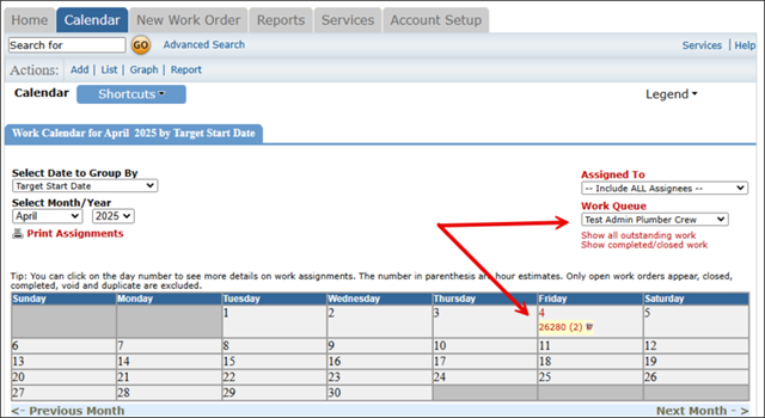Back to MaintenanceDirect Main Menu
Creating Work Queue
Introduction
Work Queue provides MaintenanceDirect with the ability to assign multiple technicians to a team and then assign them to a Work Order. Additionally, Work Queues can be assigned to a route so when a particular type of work comes in it will get assigned to a specific Work Queue.
Creating a Work Queue
-
Login to MaintenaceDirect.
-
Go to Home tab.
-
Click Actions, select Add > Work Queue.

-
Or, go to Information Analysis side navigation, click Work Queues.
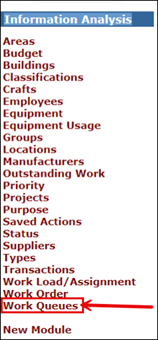
-
-
The My Work Queues screen appears. Click on the + Add New Work Queue link to create a new Work Queue.
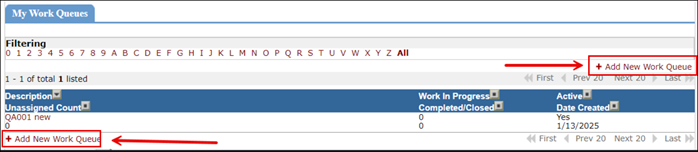
-
The Add/Update Work Queue screen appears. Complete the following fields:
-
Description: Enter the required description.
-
Active: Click Yes radio button.
-
Date Created: Enter the creation date.
-

-
To add users to the Queue, click on the + Add Assigned to link.

-
The Assigned To Lookup screen appears. To select technician, check-mark the box next to their name. The selected technicians will remain selected as you navigate from page to page of the available technicians.
-
Or, enter the name of technician in the Quick Search bar, click Go. Select the technician/technicians.
-
Click OK.
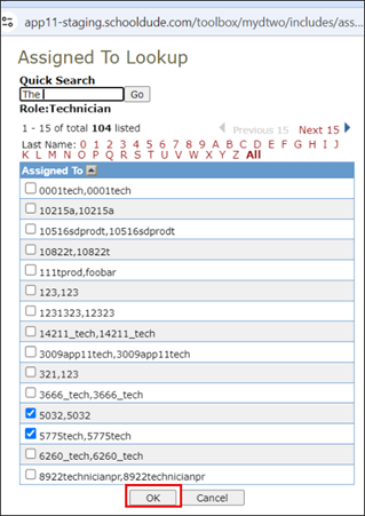
-
To complete the process, click the Add/Update Record .
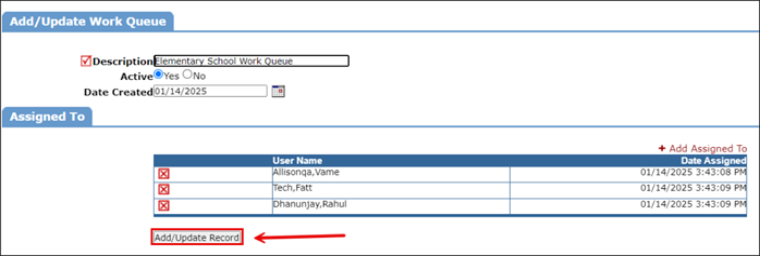
Work Queue Routing
-
Once a Work Queue has been created it can assign work via Routing. There is an option to assign to a Work Queue under the Route/Assign to Next. This can be done when editing a Work Queue or through the standard.
-
Setup WO Status Route in the Account Setup.

Editing a Work Queue
-
To edit a Work Queue, go to the My Work Queues screen via the Action or Information Analysis menu. Click on the Work Queue Description link and make changes as needed.
NOTE You can change the Description, Active State, and Created Date; however, to update the Queue members you either need to add new members or delete existing members. You can delete existing members by clicking the red X in the first column of the Assigned To member you wish to delete.
Displaying work assigned to a Work Queue
You can use the Calendar to display the work assigned to a Work Queue. Navigate to the Calendar and filter by the Work Queue you wish to see, ensuring all other filters are appropriate as well.